Tutorial: using NeurEco GUI on a Parametric Frequency Sweep problem
Tutorial: using NeurEco GUI on a Parametric Frequency Sweep problem#
This section uses the test case Frequency Selective Surface.
This test case can be selected directly from the template window of the GUI:
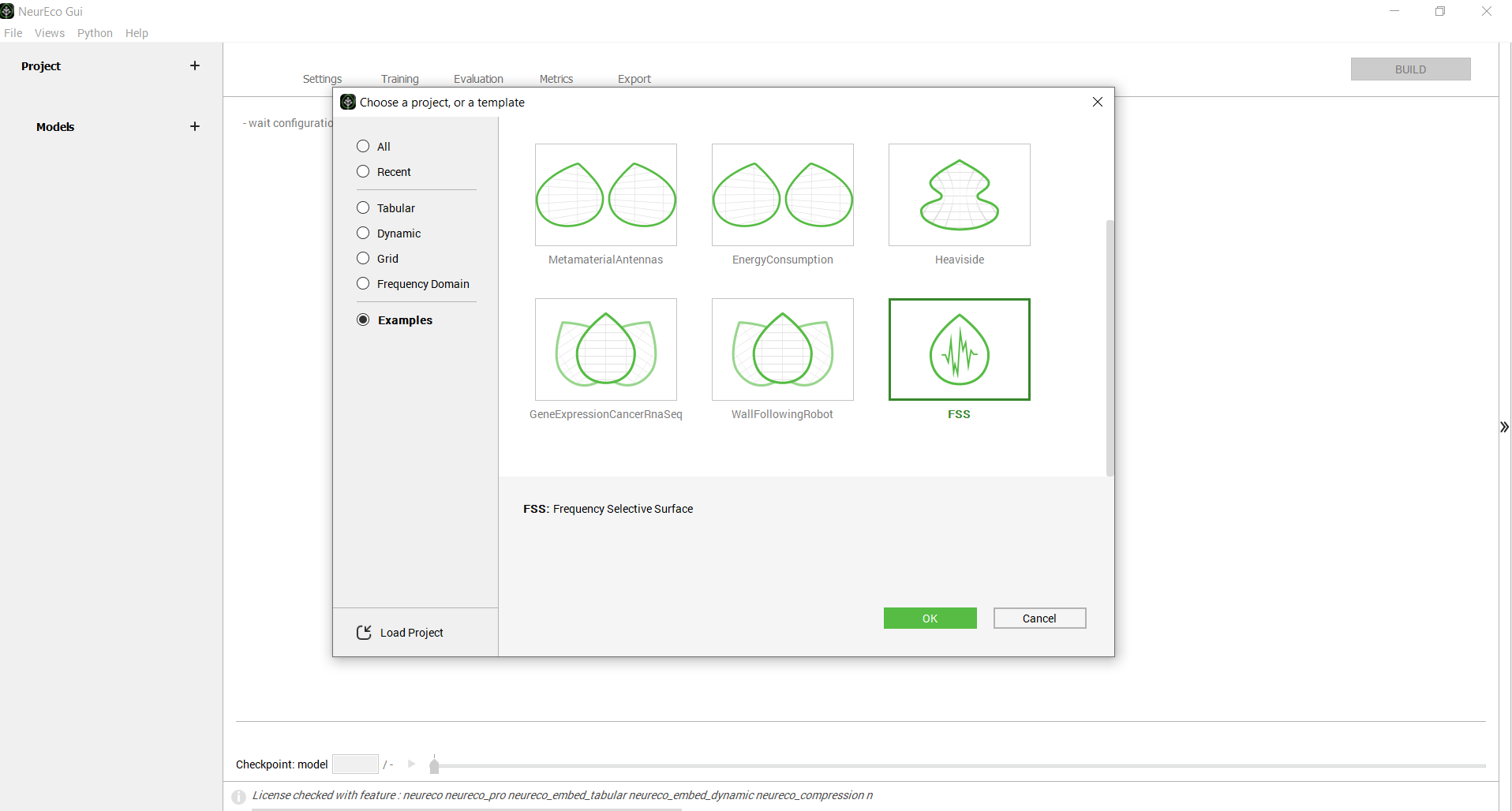
Choosing the test case FSS directly from the GUI examples#
Create an empty directory (FSS Example), extract the Frequency Selective Surface test case data there. The GUI automatically extracts the data and creates the project in the chosen directory. The created directory contains the following files:
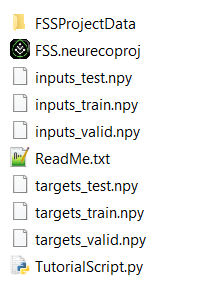
Content of the test case FSS from the GUI#
The FSSProjectData directory is the one used by the GUI alongside the NumPy data files. The rest is used by the other NeurEco interfaces.
Note
To create the GUI project without using the template window, create a new directory called FSS and copy the data NumPy files into it. Go to the File menu, and click New, then choose the Frequency Domain solution and the Parametric Frequency Sweep template. Choose the name of the project and the name of the model as: FSS and fss1 and click ok.
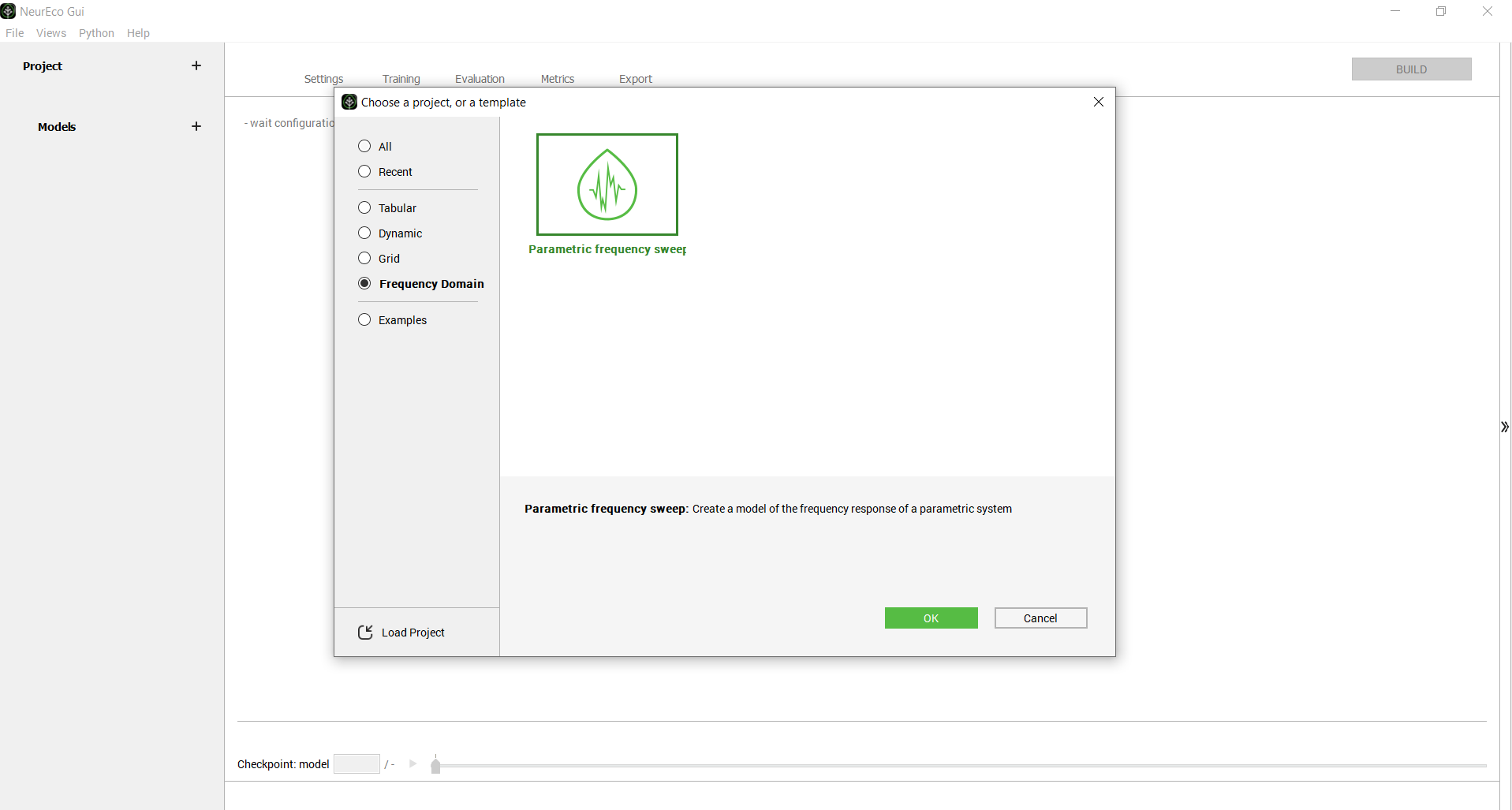
Creating the project for the test case FSS from the GUI template#
The main window looks as follows at this stage:
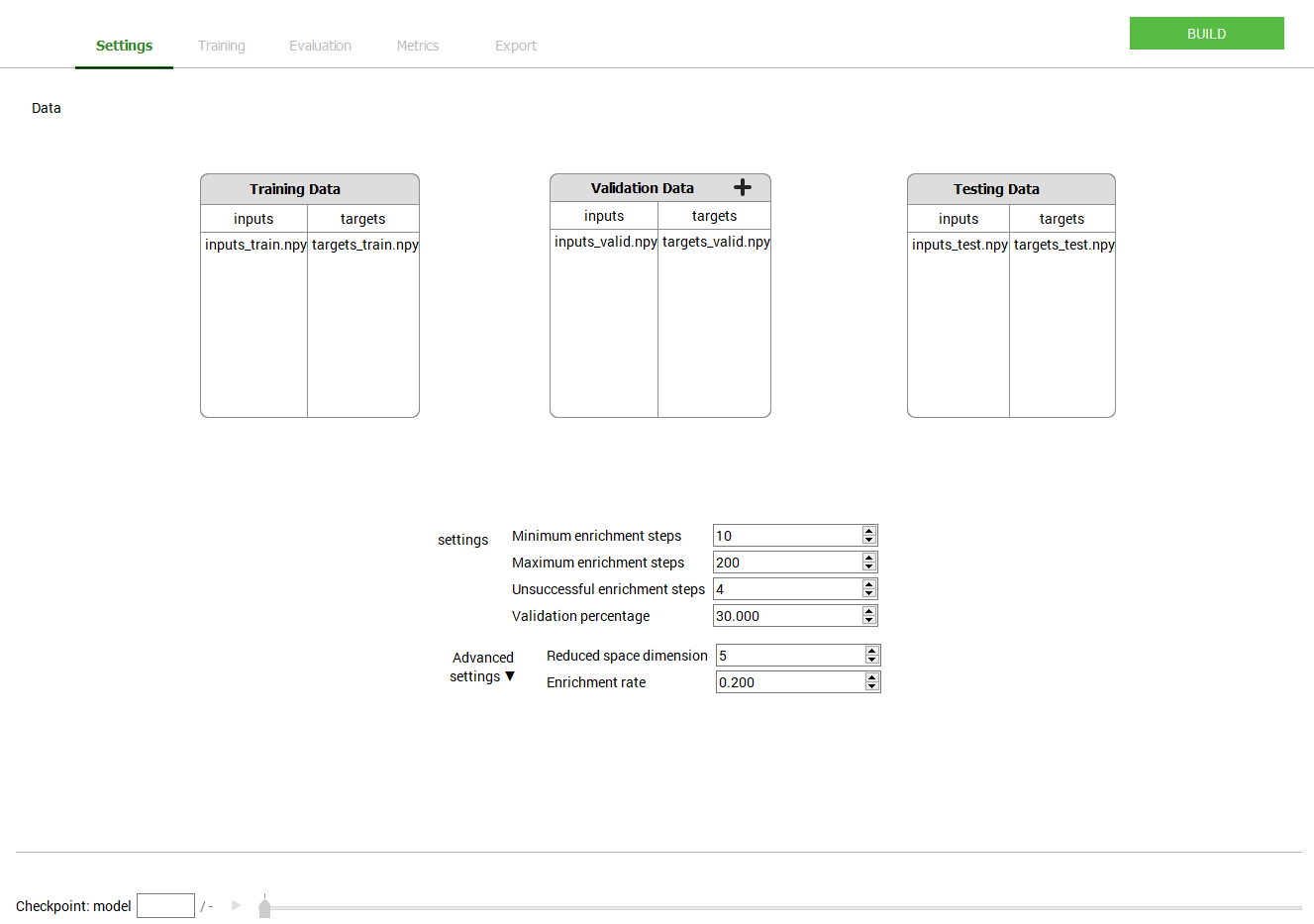
Main window initial look after extracting the data: test case - FSS#
To build a model:
Provide the Training data
(optional) adjust the Settings (add some data for validation or test, change one or more building parameters (see Build parameters). Here, for Frequency Selective Surface test case, the Settings keep their default values.
Click the Build button in the GUI.
During the build NeurEco saves the intermediate modes to the checkpoint file. In term of performance, every new model in the checkpoint is an improvement of the previous one. Note that at the end of the build, the last model in the checkpoint corresponds to the final mode.
Any intermediate model can be used as if it was the final model: it can be evaluated on the new sets of data, exported, etc. Use the checkpoint slider to select a specific intermediate model. When an intermediate model is selected, the GUI updates the plot of reference vs prediction and the Sensitivity analysis plot (see Sensitivity analysis for Parametric Frequency Sweep solution (coming soon: feature under development)).
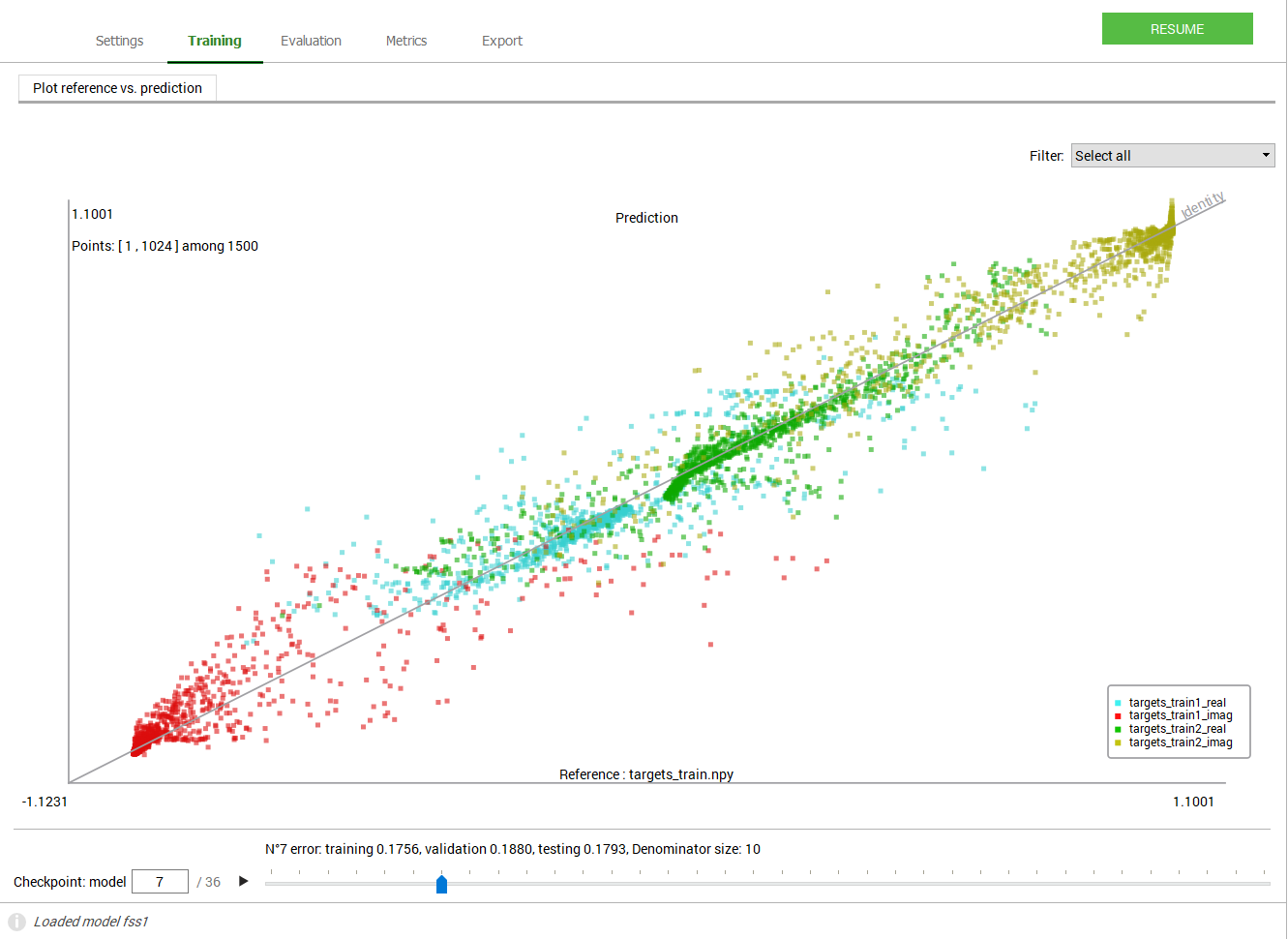
GUI operations: selecting an intermediate model: test case - FSS#
To perform an input sweep (see Input sweep with the GUI):
Switch to the Evaluation panel.
Select an intermediate model using the checkpoint slider. By default, the last model is selected.
Switch to the Input sweep tab.
Select the data set in the Evaluation files section.
Select the sample’s number in the data set.
Select the input to sweep and the output to visualize.
The plot displays the results, as in figure below:
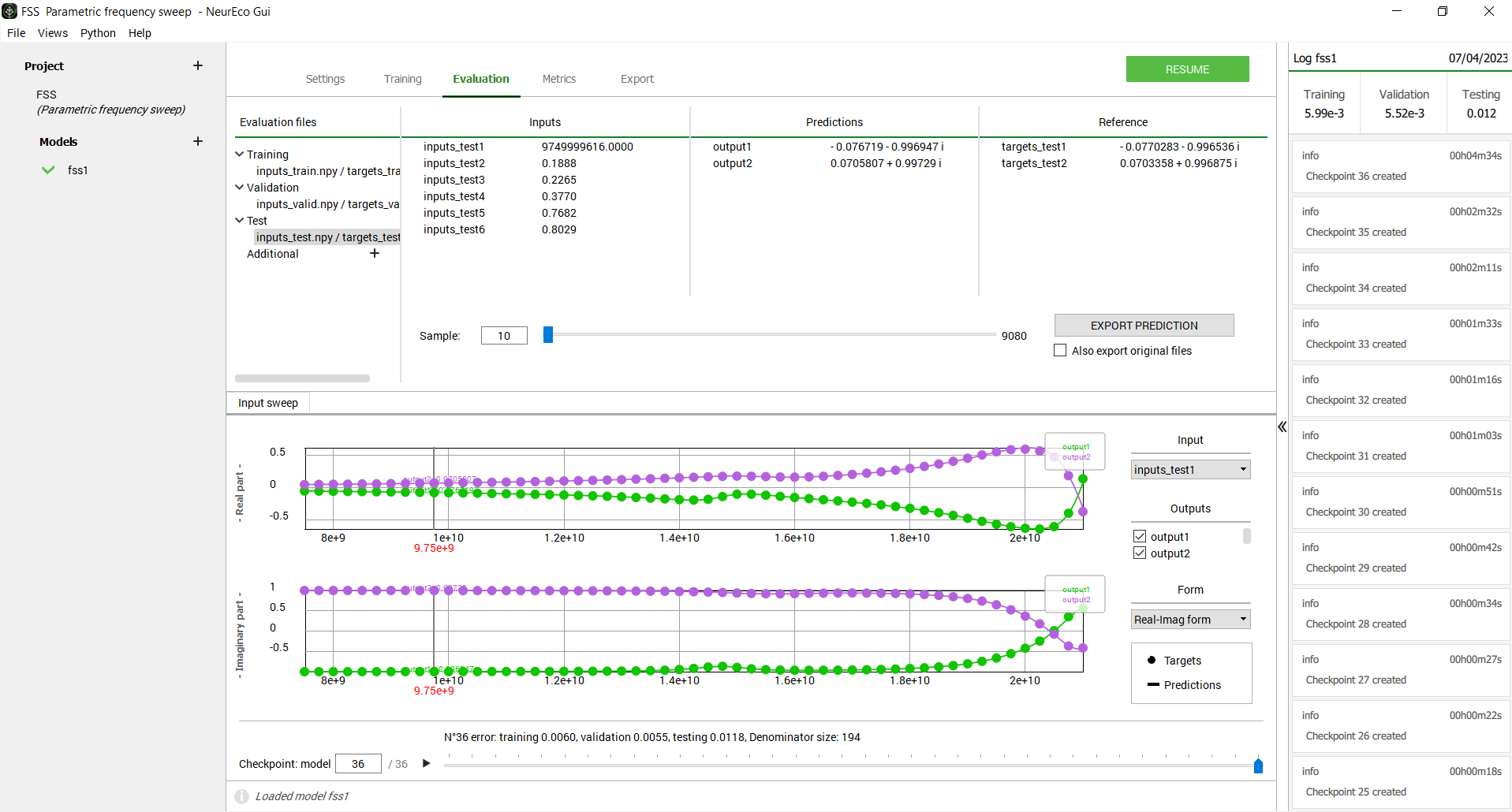
GUI operations: Performing an input sweep: test case - FSS#
The Evaluation panel allows a user to load extra sets of data to evaluate the model on and to export the results in a csv or npy format (see Evaluate NeurEco Parametric Frequency Sweep model with the GUI).
The Metrics panel allows a user to calculate a set of metrics (see Metrics for the Parametric Frequency Sweep model with the GUI). For the Parametric Frequency Sweep problems these metrics looks as shown in the figure below:
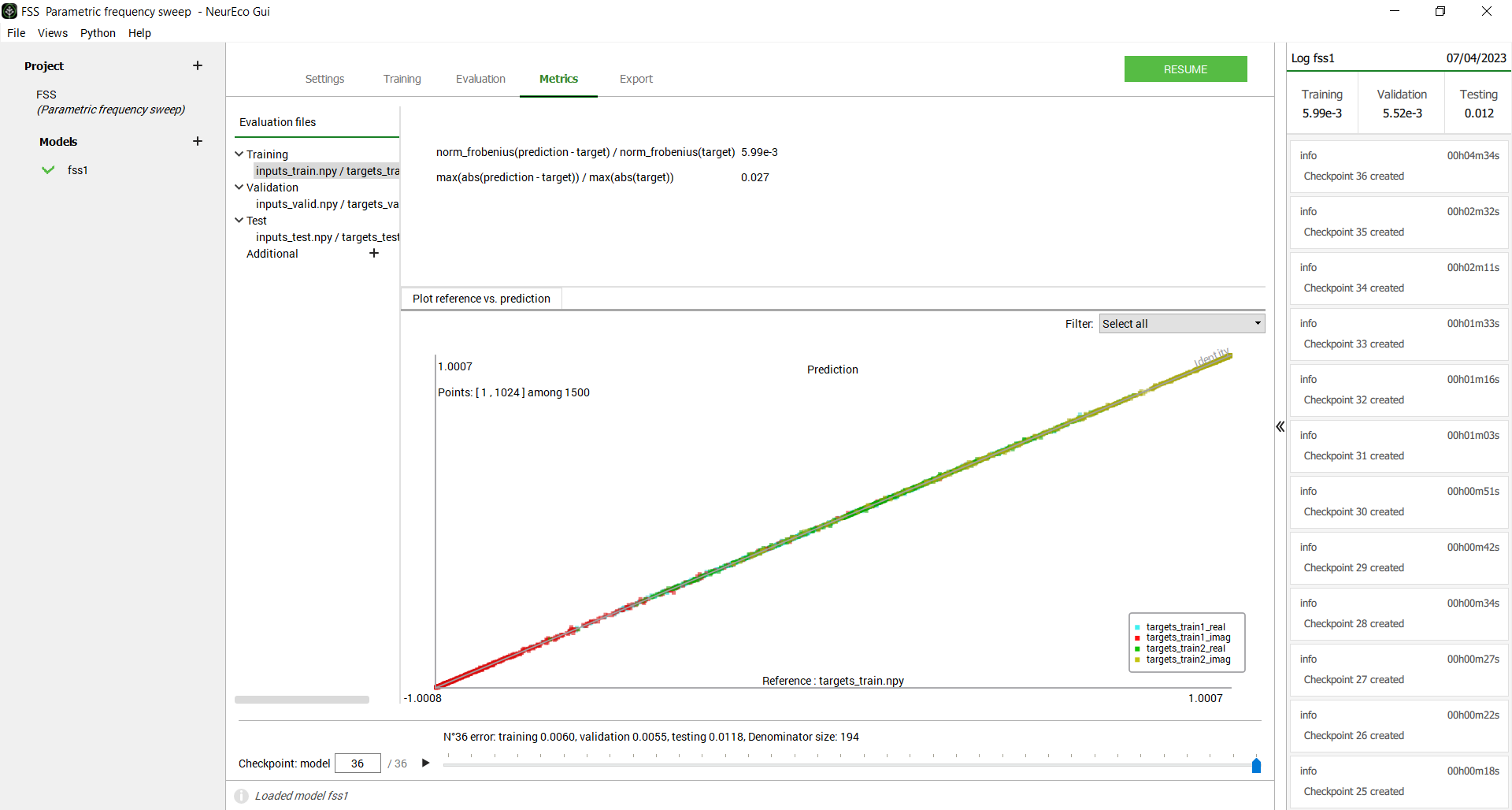
GUI operations: Extracting the metrics: test case - FSS#
To export a Parametric Frequency Sweep model:
Switch to the Export panel
(optional) Select an intermediate model to export. By default, the final model is selected.
Choose the export format: NeurEco .ernn format or FMU (requires neureco_embed_pfs license)
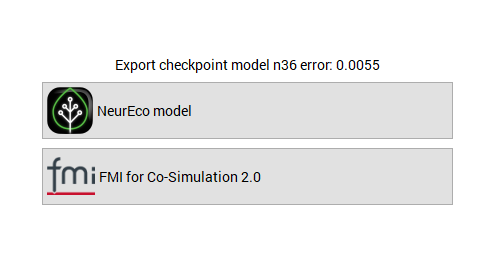
GUI operations: Exporting a model : test case - FSS#
To create a Python script reproducing the main parts of the GUI project (see Export Parametric Frequency Sweep from the GUI to the Python API):
Go to Python/Export NeurEco to Python in the menu bar of the GUI
Choose which parts of the project to export to a Python script
Select the destination where to save the script
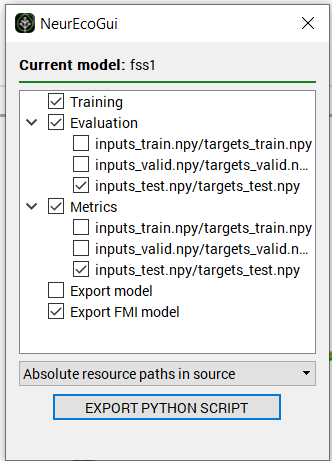
GUI operations: Exporting a Python script : test case - FSS#
Warning
To be able to use the script exported from the GUI, the NeurEco Python API package should be already installed on your computer.
