Evaluate NeurEco Discrete Dynamic model with GUI
Evaluate NeurEco Discrete Dynamic model with GUI#
Evaluation of a dynamic model requires initialization.
The initialization model can be done in two ways in the NeurEco Dynamic:
Recommended: provide explicitly the initialization of the trajectory to evaluate. During the build NeurEco deduces the number of time steps n necessary for the prediction of the trajectory at the following moment of time. The best results are achieved when the model is provided with this number n of initial points of trajectory to evaluate. If the user feeds NeurEco more steps than n needed, all the steps but the last n are ignored.
Note
The first step to be predicted by the model is the last step given by the initialization. For example, if the steps t0, t1 and t2 where given as initialization, the step t2 will be the first step predicted.
If explicit initialization is not provided, the evaluation uses the initialization by default: the steady state deduced from the initial values of excitations.
To evaluate the Discrete Dynamic model:
Switch to the Evaluation tab
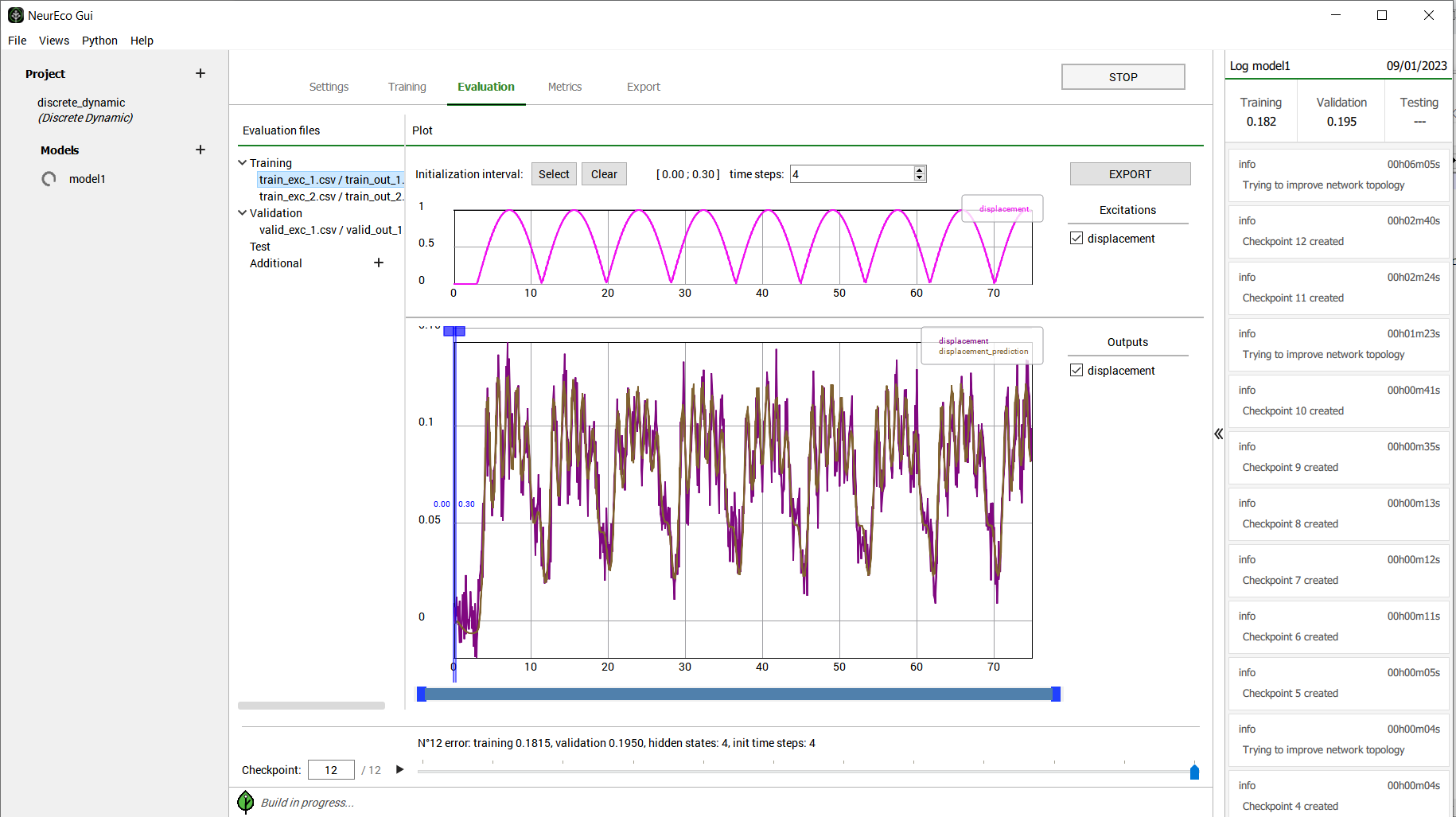
Evaluate tab for Discrete Dynamic#
Choose the file to evaluate in Evaluation files section:
If the file was supplied in Settings for Build, it is already listed in Evaluation files
To add a new file for evaluation, press + in Additional section of Evaluation files
To use for the initialization of the evaluated trajectory, the provided output file can be shorter and contain only the beginning of the time sequence of the corresponding input (excitation) file.
If no output file is available, click Set No Output in Additional output files section
Choose the initialization of the trajectory:
When only the input file is provided, NeurEco uses the Steady State Initialization: the beginning of the trajectory is computed from the steady state deduced from the model. In this case, once the input file clicked, the results of evaluation are displayed
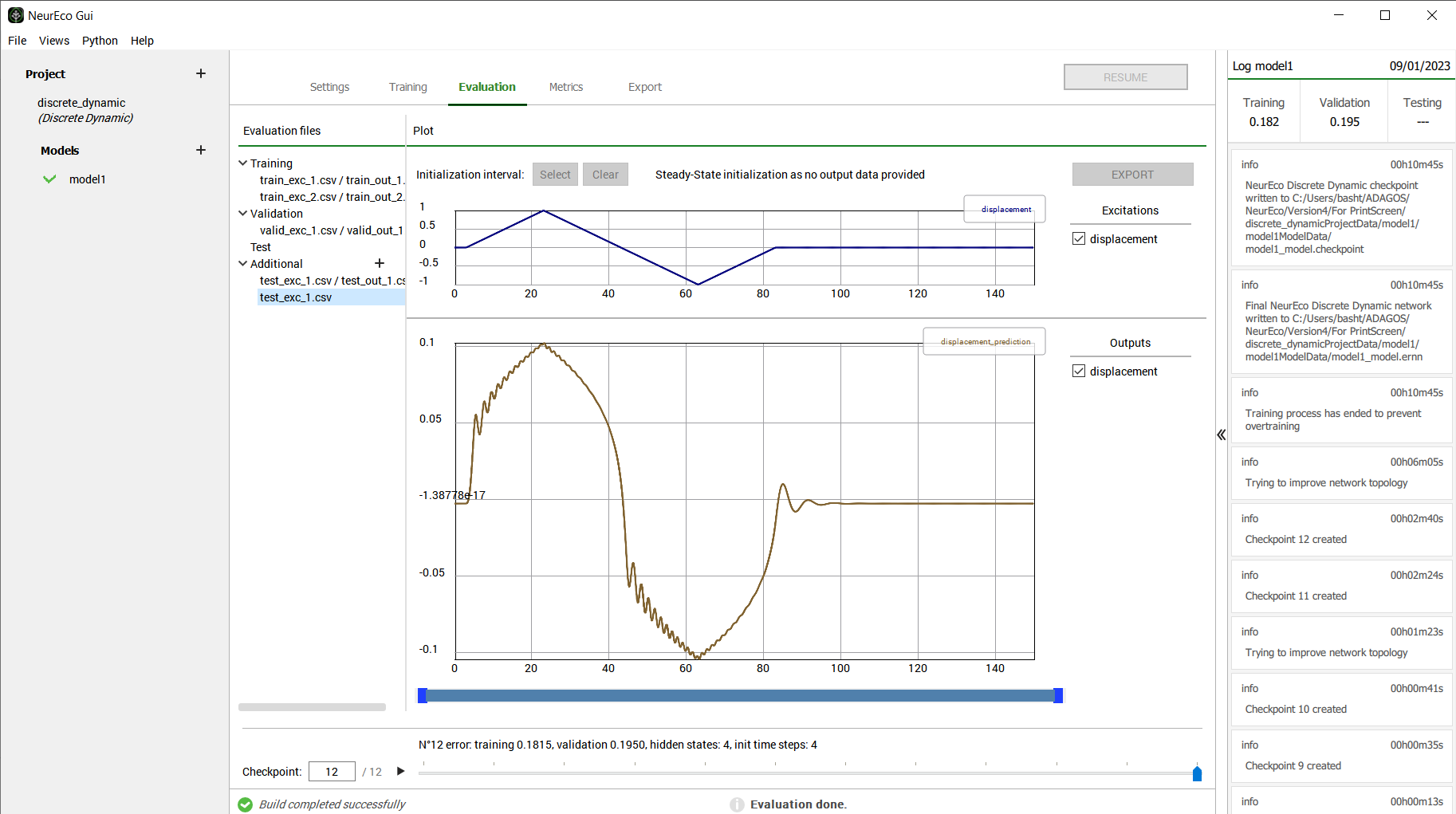
Evaluate with default initialization#
To provide an explicit initialization (recommended): click on Initialization interval: select button. A cursor appears on top of the plots, place the two ends of the cursor on the interval to select as initialization interval and click the evaluate button:

Evaluate with explicit initialization#
To save the results of evaluation into a CSV, NumPy or MAT-file, click Export and choose the name of the file and its destination.
Note
